How to Install Warp Terminal on WSL¶
Warp terminal is a popular choice for a powerful terminal enhanced by AI on Mac. It is also available on Linux now, instead of waiting for a Windows version, one could use WSL right now to use it !
TLDR Copy Pasta¶
sudo apt update && sudo apt upgrade
wget https://dl.google.com/linux/direct/google-chrome-stable_current_amd64.deb
sudo apt -y install ./google-chrome-stable_current_amd64.deb
curl https://releases.warp.dev/stable/v0.2024.02.27.08.01.stable_00/warp-terminal_0.2024.02.27.08.01.stable.00_amd64.deb
sudo dpkg -i warp-terminal_0.2024.02.27.08.01.stable.00_amd64.deb
sudo apt --fix-broken install
export BROWSER=google-chrome
export WARP_ENABLE_WAYLAND=1
export MESA_D3D12_DEFAULT_ADAPTER_NAME=NVIDIA
WARP_ENABLE_WAYLAND=1 MESA_D3D12_DEFAULT_ADAPTER_NAME=NVIDIA warp-terminal
Explanations¶
First, perform a classic update and upgrade of your registries :
Then install Google Chrome, it'll be required to log in to your Warp terminal account :
wget https://dl.google.com/linux/direct/google-chrome-stable_current_amd64.deb
sudo apt -y install ./google-chrome-stable_current_amd64.deb
Download the Warp deb file and install it along with the dependencies :
curl https://releases.warp.dev/stable/v0.2024.02.27.08.01.stable_00/warp-terminal_0.2024.02.27.08.01.stable.00_amd64.deb
sudo dpkg -i warp-terminal_0.2024.02.27.08.01.stable.00_amd64.deb
sudo apt --fix-broken install
Then, configure the launch arguments to get a beautiful window back on Windows :
export BROWSER=google-chrome
export WARP_ENABLE_WAYLAND=1
export MESA_D3D12_DEFAULT_ADAPTER_NAME=NVIDIA
You can now launch it and login :
It'll open a google-chrome window.
- The Warp terminal window will ask you to log in.
- You'll be redirected to Chrome.
- Input your email adress.
- Copy and paste the link from your mail to the Google Chrome window.
- It'll ask you to
Take you to Warp, but it won't work. Instead, use the copy auth token. - Paste the auth token to your Warp terminal windows.
- You're now logged in !
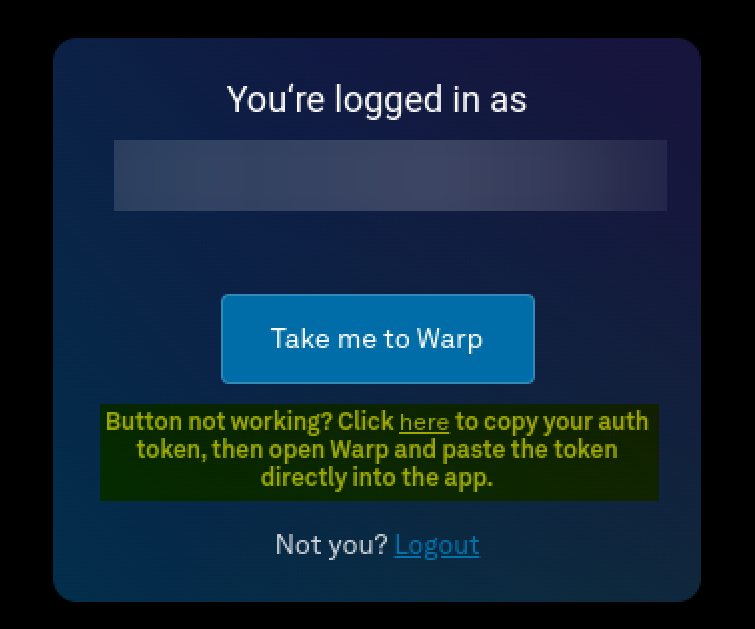
Tada, you can launch warp from window and use it on your WSL ! It's amazing, so enjoy it !
